Text Fields
Menu option: Options > Preferences > Text fields
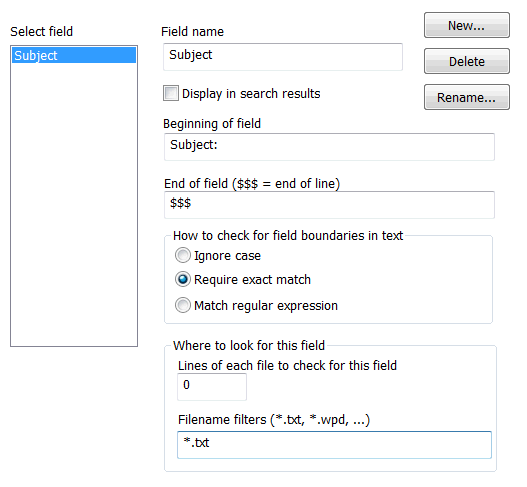
Text fields are fields that dtSearch can extract from documents based on markers in the text. For example, you could create a "Subject" field that contains everything from the word "Subject:" to the end of the line. A field definition will apply to documents indexed after you have defined the field.
To create a new field, click New... and enter the name of the field.
Display in search results
If you check this box, the field will appear as a column in search results.
Beginning of field
Enter text that identifies the start of this field. The text can be any combination of letters or symbols.
End of field
Enter text that identifies the end of this field. To indicate that a field ends at the end of the line, enter $$$ here.
How to check for field boundaries in text
There are three ways dtSearch can check for the field boundaries you specify: Ignore case ("Example" would match "EXAMPLE", "example", etc.), Require exact match, and Match regular expression.
Where to look for this field
You can tell dtSearch to only check for a field in a certain number of lines of each file, and you can enter filename filters to disable scanning for a field except in files matching the filters.