Document Fonts and Colors
Menu option: Options > Preferences > Fonts and colors
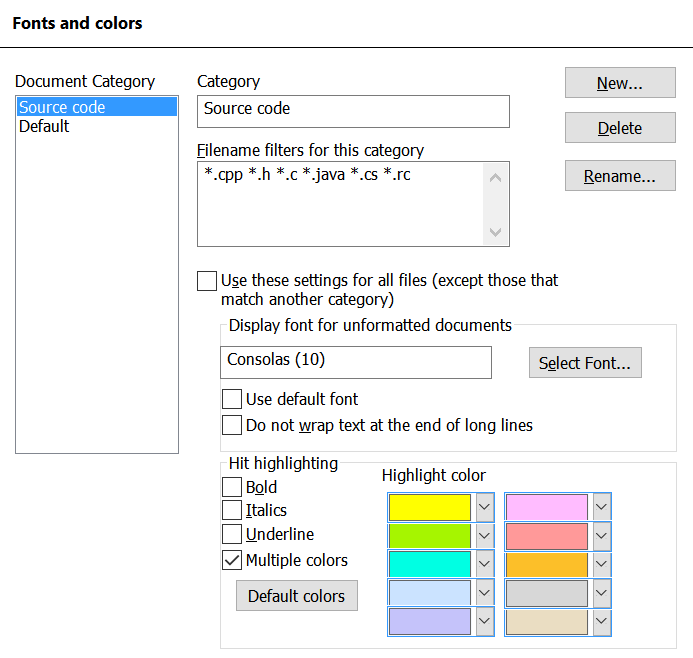
The Fonts and colors settings let you modify the format dtSearch uses to display retrieved files. You can set different display options for different categories of documents. For example, you could have all files with a .CPP or .H extension displayed using the Courier font, and use Arial for other documents.
To create a new document display category
1. Click New... and enter a name for the category.
2. Under Filename filters, enter filters like *.doc that identify the documents to be covered by this category. If you check the Use these settings for all files box, the category covers any documents that do not fall into one of the other categories.
3. Either select a font or check the box to use your web browser's default font. The font you select will only apply to documents that do not already have font formatting, such as text files.
4. For some file types, such as reports formatted as text or program source code, "wrapping" the text at the end of long lines makes the file harder to read. Check the Do not wrap text at the end of long lines box to tell dtSearch to display these files without word wrapping.
5. Under Hit highlighting, select the features that you want to use to identify hits.
To highlight hits using a different color for each search term, check the Multiple colors box.