Searching for a List of Words
Menu option: Search > Search for List of Words
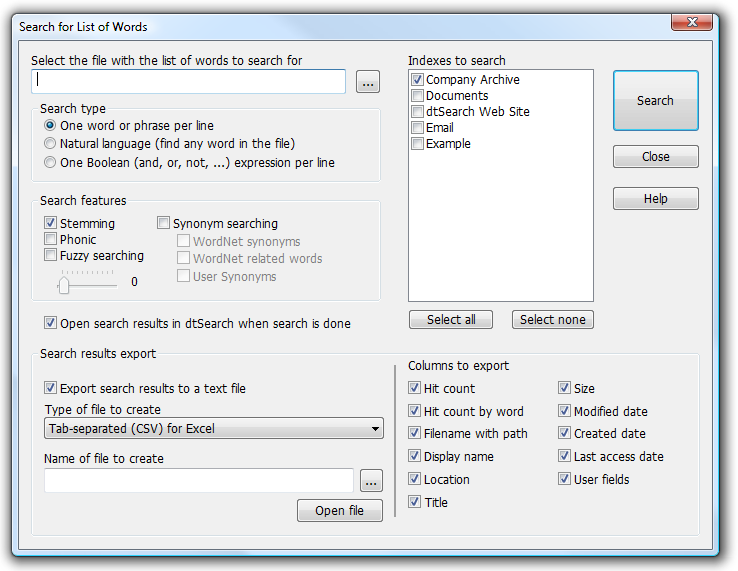
The Search for List of Words dialog box provides a way to search for a long list of words, and create a list of matching files, in a single step. The list of words can be in any of the file formats that dtSearch supports. To search for a list of words,
1. Create the word list in any of the file formats that dtSearch supports, such as Microsoft Word, Excel, etc.
2. Click Search > Search for List of Words...
3. Enter the name of the file with the list of words. To browse for the file, click the ... button. If some of the words in the list are not English words, the word list file should be in a format that is able to store Unicode text, such as Microsoft Word or Excel, or the Unicode text format.
4. Under Search type, select the option that describes the type of search request in the text file. dtSearch will search for documents containing any of the words or phrases in the list.
One word or phrase per line - The text file contains a series of lines, each of which contains a single word or phrase.
Natural language - Treat the entire contents of the file as a single natural language search request.
One Boolean (and, or, not, ...) expression per line - The text file contains a series of lines, each of which contains a single boolean search request. dtSearch will search for documents containing any of the boolean expressions in the list.
5. Under Search features, select search options to use in the search (stemming, fuzzy searching, etc.)
6. Select the type of search results that you want from the search.
Check Open search results in dtSearch to see the search results list in dtSearch Desktop, just as you would after a search using the Search dialog box.
Check Export search results to a text file, and enter a filename under Name of file to create, to get a plain text listing with all of the documents matching the search request. To export the list to Excel, leave the file type as "Tab separated (CSV) for Excel", which is the default.
If the search finds a very large number of files, the list of files in the text file will be complete, and the search results in dtSearch Desktop will display the best-matching 5,000 documents.