Search controls
The Search Controls tab in the Form Builder lets you specify the contents of the search form that will be generated.
Once the form is generated, you can edit it using any HTML editor to match the rest of your web site.
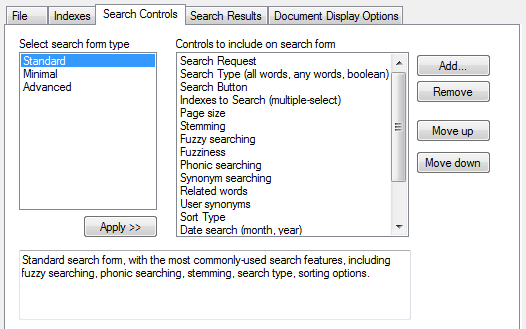
Click a search form type under Select search form type, and click Apply>>, to set up one of the standard sets of search controls. Once you have done this, you can click Add... or Remove to add or remove specific controls. Use Move up and Move down to change the order of the controls on the search form.
Adding a control
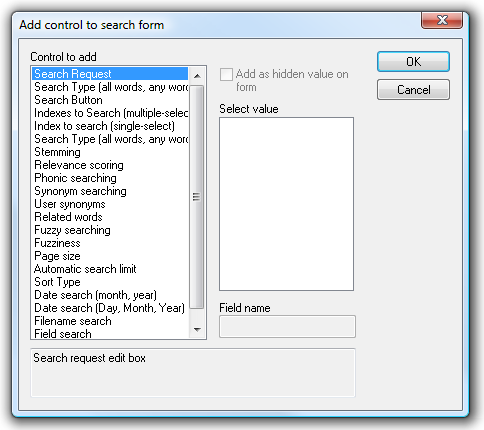
To add a control:
1. Select the type of control to add under Control to add.
2. To add a hidden control that specifies a default value, check the Add as hidden value on form box and select one of the listed values.
To add custom fields such as Subject or Author:
1. Select the Field search field type under Control to add.
2. Enter the name of the field under Field name.