(1) Check that PDF files are opening in Adobe Reader or Adobe Acrobat versions DC, XI, or X. The dtSearch PDF Search Highlighter plug-in is designed only to work with these versions of Adobe Reader and Adobe Acrobat. If you are using a non-Adobe viewer, or an older version of Adobe Reader or Adobe Acrobat, then please see this article:
PDF viewers that support highlighting hits
https://support.dtsearch.com/faq/dts0229.htm
(2) Click this link to see if hit highlighting works:
If hit highlighting does appear, then your computer is set up to highlight hits in PDF files, and so the highlighting problem must be with the web site. For troubleshooting steps, please see Troubleshooting steps - Servers.
If hit highlighting does not appear, either the plug-in is not installed or it is disabled in your browser.
(3) Click Start > Programs > dtSearch PDF Search Highlighter > dtSearch PDF Search Highlighter Options
If the program does not start, or if the menu option does not exist, the plug-in is not installed.
(4) Check that the web browser is set up to use Adobe Reader for PDF files. Currently only the Internet Explorer browser supports display of PDF files in Adobe Reader. If you are using Internet Explorer, in Tools > Manage Add-ons, check that the "dtSearch PDF Search Highlighter BHO" is enabled.
If you click a PDF file and either you get a download prompt or the PDF file opens in Adobe Reader outside of the web browser, then Adobe Reader is not set up to run inside web browsers. To correct this, run Adobe Reader and click Edit > Preferences > Internet and check the box to "Display PDF in browser".
Adobe Reader X is set up to hide the toolbar by default. To change this, open Adobe Reader and click Edit > Preferences > Internet and un-check the option to "Display in Read Mode by default".
To make the toolbar visible in a browser window when it is hidden, press F8.
To make the Next Hit and Previous Hit buttons visible in Adobe Reader:
1. Click the "Tools" button in the Adobe Reader toolbar to open the Tools panel
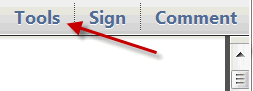
2. Click "dtSearch" to show the Next Hit and Previous Hit buttons.
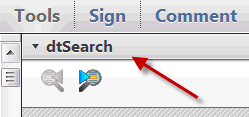
Note: Adobe Reader no longer allows plug-ins to add buttons to the main toolbar, so the plug-in can only add buttons to this Tools panel in Adobe Reader.