dtSearch Publish Quick Start
Article: dts0165
Applies to: dtSearch Publish
See also:
Welcome/Introduction: dtSearch Publish
dtSearch and the dtSearch Engine are often used to publish documents on a DVD or other portable media. This article will describe a way to do this using a browser-based user interface, so users can access the documents just as they would access a web site. (Note: a distribution license is required before media containing the dtSearch Engine can be distributed to users.)
Some advantages of a browser-based user interface include: it provides high-quality display of HTML files, so web sites will appear just as they do on the original site; it can be customized simply by changing some HTML files; it is easy for customers to use; and no software has to be installed on the user's hard disk to access the content.
If the documents are currently on a web site, you can use a web site download utility to download the HTML and image files into a local directory. A good open-source product for downloading web sites is:
HTTrack, https://www.httrack.com/ (free)
In addition to downloading the files, these products can also fix the links in the HTML files so they will work when the files are opened locally.
Once you have the documents, you can use the "CD Wizard" included with the dtSearch Engine that automates the process of setting up a master folder. Each folder contains a set of documents, software, and dtSearch indexes that is ready to be transferred to a CD or DVD. You can create any number of master folders, and each folder can contain any number of document folders and indexes.
To create a CD master folder,
1. Install the dtSearch Publish program files on your computer.
2. Start the dtSearch CD Wizard
In dtSearch, click "dtSearch CD Wizard..." in the File menu.
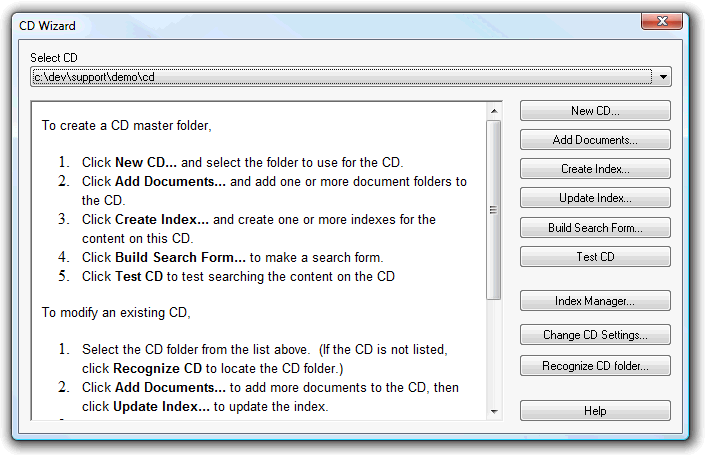
3. Make a new CD master folder
Click New... to make a new CD master folder. Enter the location for the CD and click OK.
4. Add documents to the CD
Click Add Documents... to add documents to the folder. The Add Documents dialog box will appear. When the CD master folder is set up, a root\data folder will be created where the documents should be stored. To add documents to the CD, you can copy them into this folder using Windows Explorer, or you can use the Add Folder... button to have the CD Wizard do this automatically. When you click OK after selecting a folder to add, all of the documents in the folder will be copied into the CD master folder.
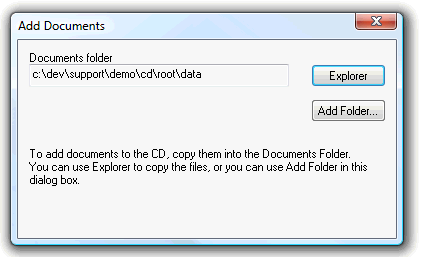
5. Create an index for the documents
Click Create Index... to create an index for the documents. You can create any number of indexes on each CD (just click Create Index... for each one). The process of creating and updating an index works exactly as it does in dtSearch Desktop. (Note: When you click Add Folder to add document folders to your index, select only folders that are under the CD master folder you are creating. If you try to select other folders, the "OK" button will be disabled in the Add Folder dialog box.)
6. Build a search form
Click the Build Search Form... button to build a search form to use with your site. You can make as many search forms as you want for each site, and after dtSearch Web Setup has generated a search form, you can edit the HTML to fit your web site.
After the search form is built, dtSearch Web will open it in your browser so you can try out a search. Once you have a basic search form working, you click Build Search Form again to customize the search form, the appearance of search results, and other options, and to create additional search forms.
7. Make a "home" page for the CD
The home page is the first page that users will see when they insert the CD. The home page is named index.html and is located in the root\data subfolder of the CD master folder.
Compatibility
The CDs that the dtSearch CD Wizard generates require that Internet Explorer or later be installed. Internet Explorer does not have to be user's default browser; it just has to be present. Additional software may be required depending on the content (for example, Adobe Reader would be needed to view PDF files).
Can the web server run on my network as well as from the CD?
dtSearch Publish can run from a CD or DVD, a hard disk folder or a shared network folder.
However, using the standard dtSearch Web installation on Internet Information Server (IIS) is easier to set up and also more efficient. dtSearch Web Setup can install dtSearch Web on an IIS server, and generate a search form, with a few mouse clicks. (See the dtSearch Web Quick Start for more information.) An IIS-based installation will provide much better searching performance because IIS can keep dtSearch Web loaded in memory between requests.
If you have created customized search forms for your CD, you can use those forms with dtSearch Web as well. To adapt the search forms for use with dtSearch Web, change the references to dtcgi2is.exe to point to dtisapi6.dll.