How to install dtSearch Web on Windows 11
Article: dts0212
Applies to: dtSearch Web 7.41 and later
Before you install
Make sure that the Internet Information Services (IIS) is installed. By default, IIS is not installed; to install it, click Start > Control Panel > Programs and Features > Turn Windows features on or off.
Within Internet Information Services, dtSearch Web requires the following features to be enabled:
ISAPI Extensions
IIS 6 Management Capability
IIS 6 MetaBase Compatibility
IIS 6 Scripting Tools
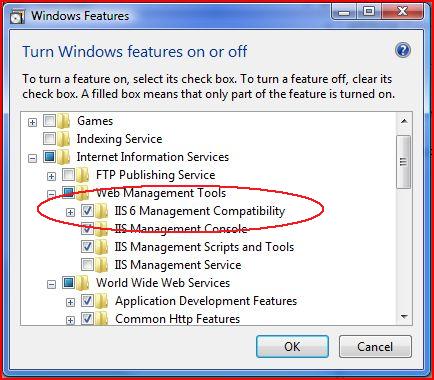
Installing dtSearch Web
(1) Run dtSearch Web Setup as Administrator. When you install dtSearch Web, note the location where dtisapi6.dll was copied (you may need it in step 4 under "Registering dtSearch Web," below).
(2) When dtSearch Web Setup asks if it can register dtSearch Web with Internet Information Services Manager, answer Yes to have dtSearch Web Setup take care of this automatically. If you prefer to register dtSearch Web yourself, please see "Registering dtSearch Web," below.
Creating Indexes
When you create indexes, the default locations and security settings will not allow these indexes to be searched by dtSearch Web. Therefore, to make indexes searchable on your web site, you can either (a) create the indexes under the wwwroot folder, or (b) change the permissions on the index folders so they are accessible to the internet user running in IIS. If the permissions on your indexes do not allow for access by dtSearch Web, you may see a blank window when you attempt to search.
Registering dtSearch Web
(1) Open Internet Information Services Manager
(2) Open ISAPI and CGI Restrictions
(3) Click "Add..."
(4) Under ISAPI or CGI path, locate the dtisapi6.dll file under the c:\inetpub folder, and select it.
(5) Under "Description" enter "dtSearch Web"
(6) Click OK.